Messenger is included among the top used meta platform around the world. There are billions of Facebook users at current time. It has become one of the most popular apps for chats and entertainment. Sometimes you need to deactivate or delete the account permanently. It may be due to number of reasons such as rest break, privacy issue, distraction, etc. but most of the people don’t have knowledge to deactivate or deleting the account.
Here is the complete detail about the deletion and deactivation process. It includes some simple steps for the deactivation of meta-account permanently. The detail is given below:
Why Should You Deactivate Messenger?
Deactivation of meta will ultimately lead to disconnection with the meta contacts and info. However, its upon you whenever you want to activate the messenger again. There are different reasons behind the deactivation of messenger. Maybe someone is deactivating it due to following reasons:
How to Deactivate Messenger on Your Phone
On Android:
- Open Facebook Messenger App: the first step is to open the app on your phone.
- Tap Profile Picture: then, you tap on the top-left corner of the screen, which is displaying your profile picture.
- Go to Privacy: search the privacy option. You can scroll down the option and click on the privacy option.
- Tap on “Account Settings”: then they will show an option of an account setting. Tap on it.
- Deactivate Messenger: in account setting, you will an option of deactivate account.
- Confirm Deactivation: after you click the option of deactivate messenger, they will ask for the confirmation of your action.
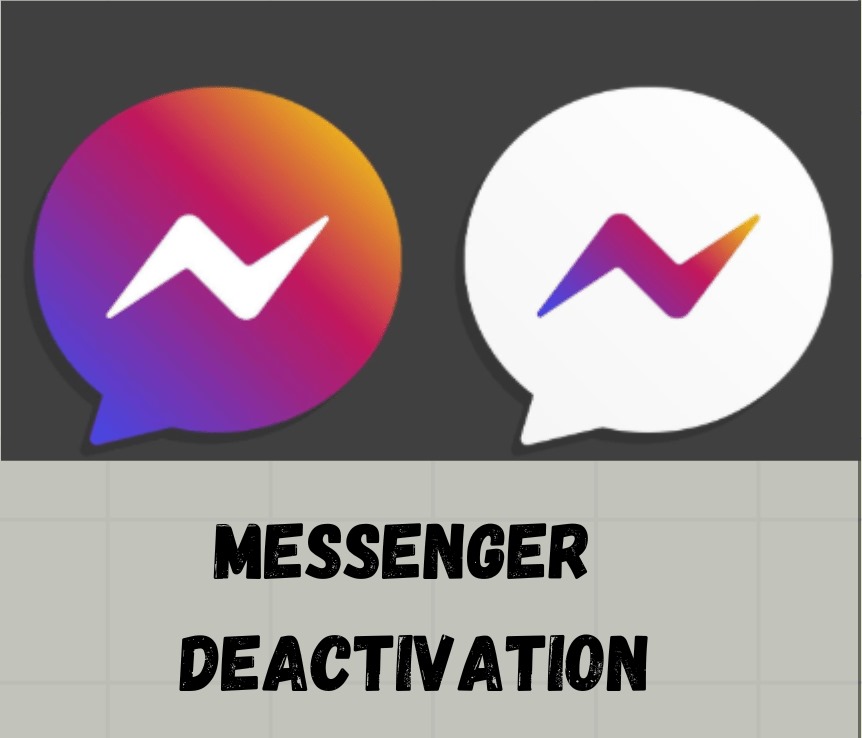
on iphone:
- Open the Messenger App: open the desired account on the phone app.
- Tap Profile Icon: tap on left corner at the top of screen in the app.
- Account Settings: then fined the account setting option in the displayed list.
- Deactivate Messenger: here, you will find option of account deactivation. Click on this option in order to deactivate the account.
- Confirm Deactivation: then, click on the option of confirmation.
-
- How to Deactivate Messenger on Desktop
Meta deactivation on the desktop is quite different on the desktop. Here, is the complete detail of the process:
Steps for Deactivating on Desktop:
- How to Deactivate Messenger on Desktop
- Go to Facebook: open the app on the browser.
- Access Settings: you will see a dropdown arrow at the top-right corner of the screen. Click on that and select the setting and privacy option.
- Choose Settings: then click on the setting from the list.
- Go to Your Facebook Information: there will be a sidebar displayed on the screen, where you have to click on the option of Facebook information.
- Deactivate Messenger: search for the option of deactivation and deletion.
- Select Deactivate Messenger: then, confirm for the deactivation of the account.
Things to Keep in Mind After Deactivation
Once you deactivated the account, you will become unable to send or receive any kind of messages. But you are free to use Facebook for entertainment. You have complete access sot reactivate the account whenever you want.
One more thing to understand is that deactivation and deletion are two different terms. Deactivation will not delete your account.
Reactivation of Messenger
Reactivation is not a deal. You have to logging in back and it will ask you for required info. Just fill that info and your account twill be activated back.
Conclusion
Deactivation of messenger is a very better option for those who want to take rest from the social world and anxiety. It will disconnect you socially from the platform and provide better phase of peace. It will also keep your data and information safely because it will not remove your data. You will be able to find the data and information in the same condition as you log in back to the account.
Generally Asked Questions
How do I know if Messenger is deactivated?
There is a very simple trick to check out the activation or deactivation of the account. Go to the inbox and if your le to send or receive messages there. Then your account is activated. Otherwise, if you are unable to send or receive messages then your account is deactivated.
Can I still receive notifications after deactivating Messenger?
It is not possible to receive notification after deactivation of the account. But if you have enable the notifications option from the app. Then, you will be able to receive the notification from the Facebook.
What will happen to my data after deactivation of messenger?
The messages, data and information will keep same as before. Deactivation of the account will not cause changes in the existing data. Whenever, if you reactivated the account in future, you will your data safe as it is.
Am I bound to deactivate the Facebook along with messenger account?
No, it is not so. You can deactivate the account which ever you want and whenever you want. It will not affect the Facebook account. And also reactivate the account whenever you want I future.
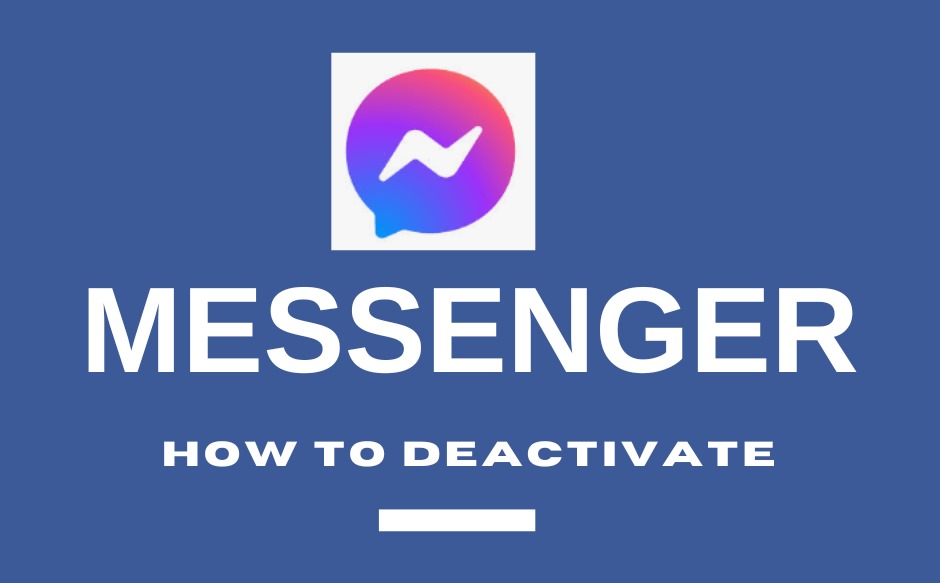
i25f6f
Absolutely with you it agree. It seems to me it is very excellent idea. Completely with you I will agree.