If you run multiple wordpress websites or plan to, managing all of them separately can be a lot of work. That’s where WordPress Multisite comes in. It lets you run many websites under one WordPress dashboard.
Instead of buying new domains or setting up new hosting for each site, you can create subdirectory-style sites like:
- yourdomain.com/blog
- yourdomain.com/store
- yourdomain.com/events
This is very useful for schools, blogs, businesses, or anyone with more than one section or project.
What is WordPress Multisite?
WordPress Multisite is a built-in feature that helps you make a network of sites. All these sites are managed from one place.
You can set up each site in one of two ways:
- As a subdomain like site1.example.com
- Or as a subdirectory like example.com/site1
Subdirectories are easier to work with and usually better for SEO. So that’s what we’ll focus on.
When Should You Use Subdirectories?
,Subdirectories are a good idea when:
- You have different teams or departments
- offer content in different languages
- run multiple small sites for one brand
- one SEO strategy for all your content
Since search engines treat subdirectories as part of the main domain. they help you grow your website’s authority.
What You Need to Get Started
Before you set up WordPress Multisite, you’ll need:
- A WordPress website (new or existing)
- Access to your website files
- Hosting that allows Multisite (most do)
- Some comfort with editing files like wp-config.php
Step-by-Step: How to Set Up Multisite with Subdirectories
- Step 1: Enable Multisite in wp-config.php
Go to your hosting panel or FTP and find the file called wp-config.php.
Add this line above the part that says “That’s all, stop editing!”:
php
CopyEdit
define(‘WP_ALLOW_MULTISITE’, true). Now save the file and log back into your WordPress dashboard. You’ll see a new option called Network Setup under the Tools menu.
Step 2: Choose the Subdirectory Option
Click on Tools > Network Setup. ,Choose Subdirectories. Fill in the name of your network and your admin email. Click the Install button.
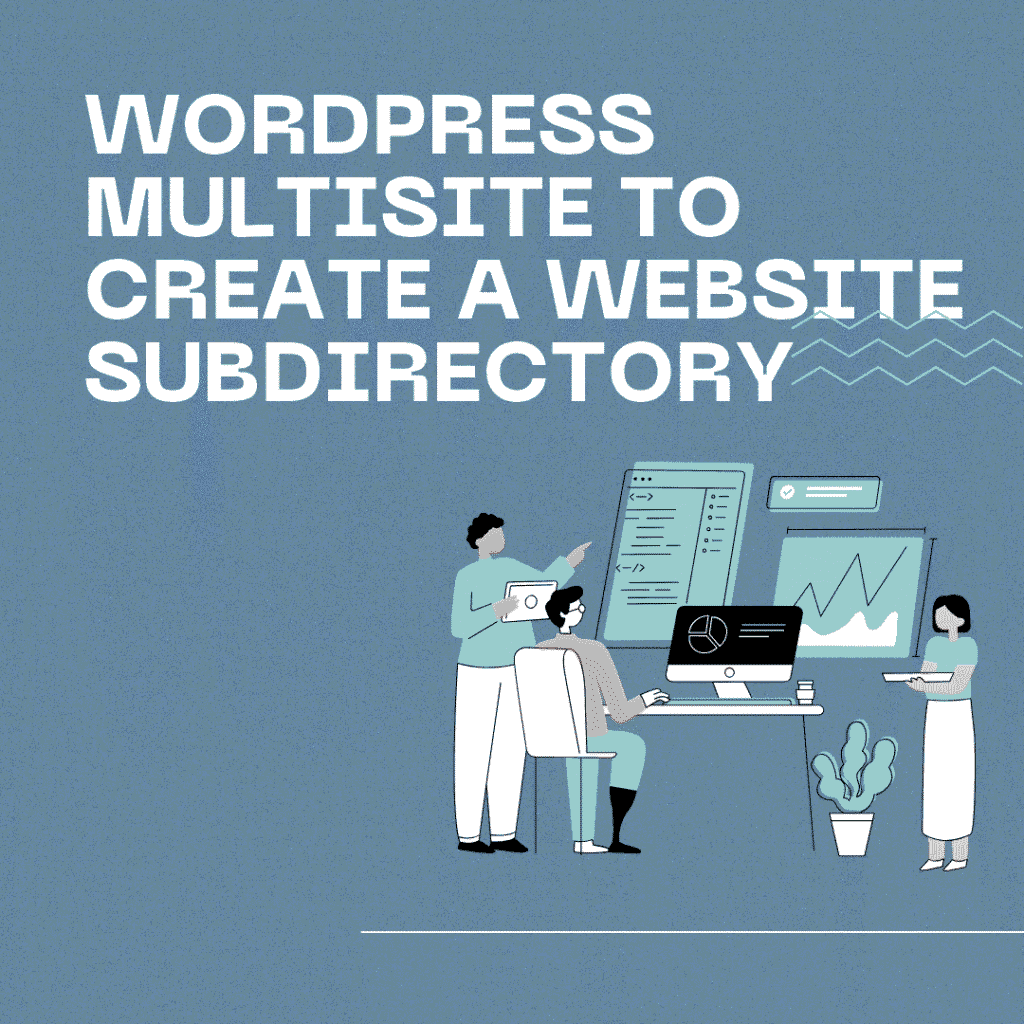
Step 3: Add Code Snippets
After clicking install, WordPress gives you two pieces of code.
- Copy the first one into wp-config.php
- Copy the second one into .htaccess (replace what’s in there)
These make your network work properly.
Now log out and log in again. ,You’ll see My Sites at the top of your WordPress menu.
This means your Multisite setup is ready.
How to Add a Subdirectory Site
To add a new site in a subdirectory, follow these steps:
- Go to My Sites > Network Admin > Sites
- Click on Add New
- Type the name of the new site (for example: “blog”)
- Fill in the title and admin email
- Click Add Site
You’ll now have a new site like yourdomain.com/blog.
Subdirectory vs Subdomain Comparison
| Feature | Subdirectory (example.com/site) | Subdomain (site.example.com) |
| Easier to set up | ✅ | ❌ May require DNS setup |
| SEO benefits | ✅ Shares SEO power | ❌ Treated as separate site |
| Friendly URLs | ✅ | ❌ Looks separate |
| Ideal for | Brands, schools, internal use | Agencies, client sites |
How to Manage the Network
Once everything is working, you’ll be called the super admin. Here’s what you can control:
- Who can create or manage sites
- Which themes and plugins are allowed
- What content users can publish
- What features are shared between sites
Each site can also have its own admin, but they’ll have limited control.
Benefits of Using WordPress Multisite
There are many good reasons to use Multisite:
- Save time: Update themes or plugins once for all sites
- Save money: No need for new hosting plans
- Easy management: All websites in one dashboard
- Good SEO: Subdirectories help you build site authority
- Shared resources: Use the same themes and plugins
Things to Keep in Mind
There are some downsides too:
- All sites share the same database
- If one site crashes, others might get affected
- Some plugins may not support Multisite
- Backing up or moving one site is harder
So only use Multisite if you really need to manage many sites under one roof.
Real Examples of Subdirectory Use
Here are some ways people use subdirectories:
- example.com/blog – for articles
- example.com/store – for online shop
- example.com/events – for event pages
- example.com/support – for help center
- example.com/contact – for forms
Tips to Make Your Network Faster
,To improve speed and SEO:
- Install a caching plugin like LiteSpeed Cache
- Use Cloudflare or another CDN
- Compress images using WebP or TinyPNG
- Minimize plugin use
- Choose fast and light themes
A fast site means better rankings and happier visitors.
Most Asked Questions
Can I change from a normal site to Multisite?
Yes, you can. You just have to enable it with the config change. Make sure to back up your site before making any changes. Also, double-check plugins and themes. Not all of them work well with Multisite.
Does using subdirectories help SEO?
Yes, it usually does.
Subdirectories are seen as part of the main website. So they benefit from your existing traffic and links. It’s also easier to manage SEO across one domain.
Can I allow others to manage their sub-site?
Of course. Each sub-site can have its own admin. ,They can manage posts, pages, menus, and media. You still stay in control of plugins, themes, and main settings.
What hosting works well with WordPress Multisite?
Choose a provider that supports it well. Here are some good ones:
- SiteGround
- Hostinger
- Bluehost
- Cloudways
- WP Engine
Check with them before setting up. They should allow editing wp-config and hatches files.
Conclusion: One WordPress, Many Sites
WordPress Multisite is a great tool when you need more than one site. It saves time, keeps things organized, and helps your SEO grow.
Using subdirectories makes your URLs clean and connected. It’s perfect for schools, businesses, blogs, or anyone who wants a group of sites that work together.
Set it up once, and you’ll have full control over everything. You won’t need to jump between accounts or buy extra hosting.
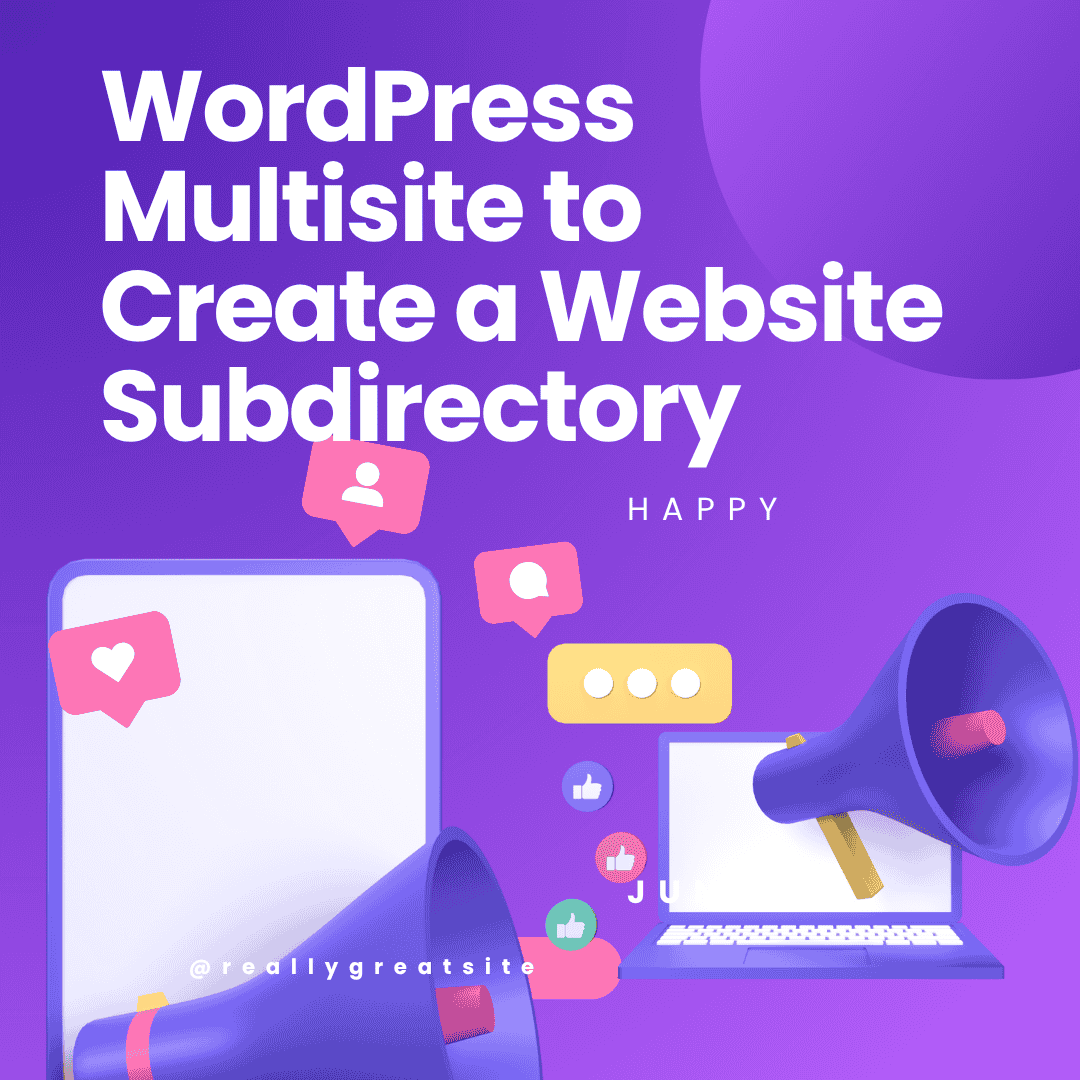
Do you have a spam issue on this blog; I also am a blogger, and I was wanting to know your situation; many of us have developed some nice practices and we are looking to exchange strategies with others, be sure to shoot me an e-mail if interested.