Google Analytics you can achieve highest levels of performance if you keep doing efforts for more betterment in the field. Indeed, it has now become a necessity for the site to keep checking its performance on the search engine ranking. It will show you direct interaction with audience.
This article will ultimately lead you to the learn about basics of Google analytics and how to use for WordPress.
Why Use Google Analytics?
Google Analytics gives you key insights. It helps improve your content, SEO, and conversions. You can learn:
- Who visits your site
- What pages they like most
- How long they stay
- Where they come from
The above data very important role for business owners and content creators.
How to Add Google Analytics to WordPress
It is just like other tools or plugins you add to your site. You don’t require any skills at all to handle it.
Below, there are given some easy and simple steps for adding Google analytics into the site.
Step 1: Create a Google Analytics Account
First, go to analytics.google.com.
- Sign in with your Google account
- Click “Start Measuring”
- Enter your account name (any name you like)
- Click “Next”
Now, add your property.
- Enter your website name
- Set your time zone and currency
- Click “Next” again
Fill in business info, then click “Create”. Accept the terms. Now you’re ready.
Step 2: Set Up a Data Stream
Google Analytics 4 (GA4) uses “data streams.”
- Click “Web”
- Enter your website URL and name
- Click “Create Stream”
You’ll see your Measurement ID. It starts with “G-”. Copy it. You’ll need this ID soon.
Step 3: Add Google Analytics to WordPress
However, there are number of ways to add google analytics to your website.
Option 1: Plugin
It is always recommended to use plugin such as Monster Insights or Site Kit by Google.
Method A: Monster Insights
- Go to your WordPress dashboard
- Click Plugins > Add New
- Search for “MonsterInsights”
- Install and activate it
- Run the setup wizard
- Connect it to your Google account
- Select the right Analytics property
MonsterInsights adds the tracking code for you. No manual setup needed.
Method B: Site Kit by Google
- Go to Plugins > Add New
- Search for “Site Kit by Google”
- Install and activate it
- Click “Start Setup”
- Sign in with your Google account
- Connect Analytics
That’s it! You now have real-time tracking.
Option 2: Manually using the code.
You can also use the code mannualy if don’t want to add:
- Copy your Measurement ID from GA4
- Go to WordPress dashboard
- Click Appearance > Theme File Editor
- Find header.php
- Paste the tracking code before the
</head>tag - Save the file
This method works, but plugins are safer.
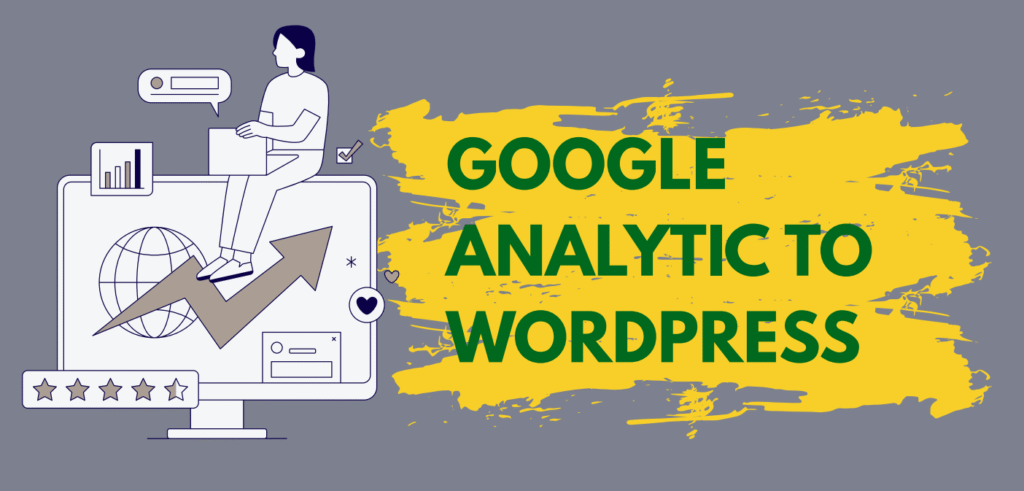
Comparison Table: Ways to Add Google Analytics
| Method | Ease of Use | Code Required | Real-Time Data | Setup Time | Recommended For |
| MonsterInsights Plugin | ⭐⭐⭐⭐⭐ | ❌ | ✅ | 5 mins | Beginners, bloggers |
| Site Kit by Google | ⭐⭐⭐⭐ | ❌ | ✅ | 7 mins | Google product lovers |
Confirm It’s Working
After setup, confirm that Google Analytics is tracking your site.
- Go to analytics.google.com
- Click on Reports
- Check Real-time data
Visit your site in another tab. That’s you!
If you don’t, wait a few hours. It may take time for data to appear.
Best Practices for Google Analytics
Now that tracking is live, follow these tips:
- Set up goals in Analytics
- Connect Google Search Console
- Filter out your own IP
- Monitor bounce rate and session duration
These help you get clean and useful data.
Mistakes to Avoid
Many users make simple mistakes when adding Analytics.
- Not connecting to the right property
- Installing multiple tracking codes
- Editing the wrong theme file
- Forgetting to update after a theme change
Stay careful to avoid data issues.
Generally Asked Questions
What will happen if Universal Analytics is already installed?
Google has moved to GA4. You must use GA4 now. You can also use both codes temporarily. But only GA4 receives full support now.
Is the plugin necessary or only recommended?
Yes, you don’t require nay plugin to add google analytics. But it’s riskier. You must manually add the script in your header.php file. Even one small mistake can break your site layout. Also, theme updates might erase the code. That’s why plugins are safer. Still, if you want full control, manual code works fine.
How much charges the tool actually charges?
It is not at all paid. It is totally free of cost. But most websites don’t need it. Even free users can track traffic, measure goals, and analyze conversions.
Will Google Analytics slow down my website?
Not really. Google Analytics uses asynchronous code. That means it doesn’t delay page loading. If your site feels slower, the issue is likely elsewhere. Still, limit the number of plugins you use to keep speed high.
Conclusion
Just you have to understand the basics about how to use it. However, its quite simple but very powerful tool for the website. Tracking of visitors and users is very necessary in order to determine the performance of the website. It also helps you to find out the key feature of your content which is grabbing the heaviest traffic.
Always use the latest GA4 version. Connect it properly, and review your reports often.
Don’t wait—install Google Analytics on your WordPress site today and take control of your website’s growth.
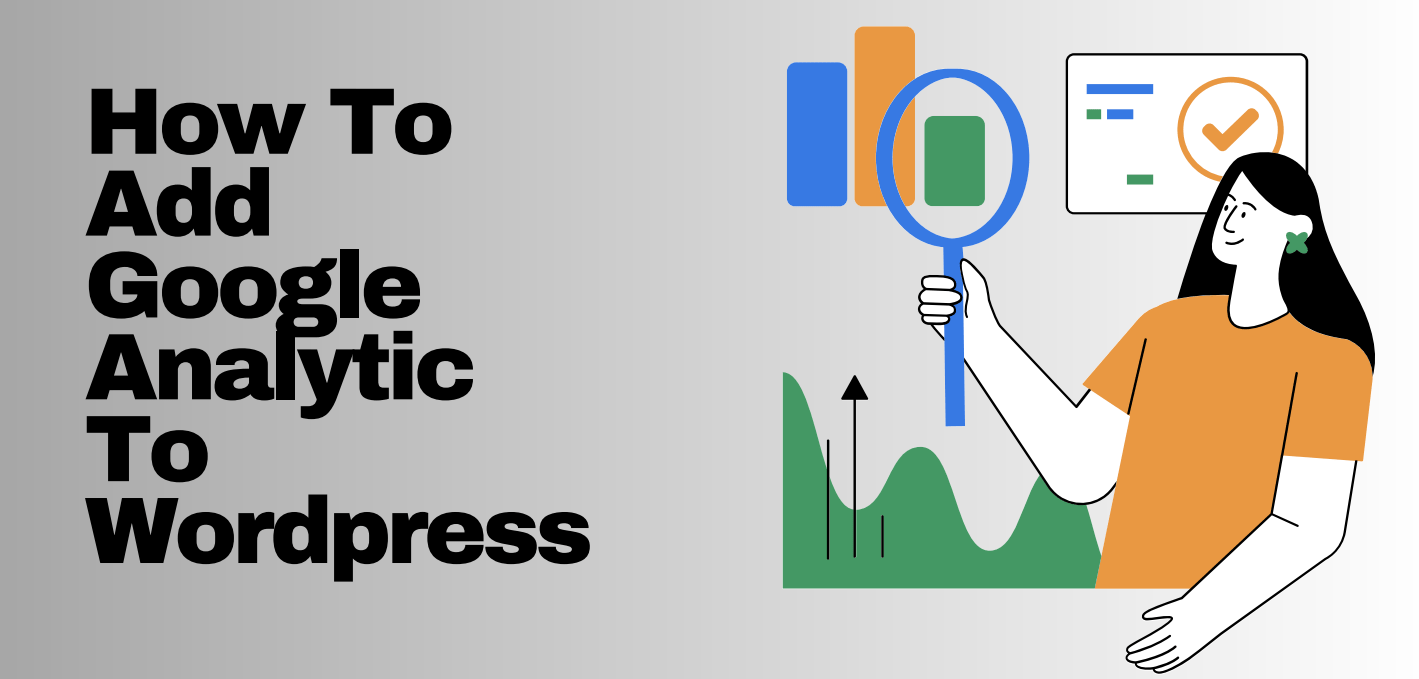
Wonderful work! This is the type of info that should be shared around the internet.
Shame on the seek engines for now not positioning this put up upper!
Come on over and visit my website . Thank you =)
It’s appropriate time to make a few plans for the long run and it is time to be happy.
I’ve read this post and if I may I wish to counsel you
few interesting things or suggestions. Maybe you could write
next articles referring to this article. I desire to read
more things about it!
Valuable information. Fortunate me I discovered your web
site by accident, and I’m surprised why this twist of fate did not took place in advance!
I bookmarked it.
With havin so much content do you ever run into any issues of plagorism or copyright infringement?
My website has a lot of completely unique conjtent I’ve either created myself or outsourced but it
looks like a lot of it is popping it up all over the internet without my authorization. Do you know any techniques to
help stop content from being ripped off? I’d certainly appreciate it.
Heya terrific website! Does running a blog similar to this require a lot of work?
I have virtually no expertise in computer programming but I had been hoping
to start my own blog soon. Anyway, should you have any recommendations or techniques for new blog
owners please share. I understand this is off subject but I just had to ask.
Kudos!
This paragraph gives clear idea for the new visitors of blogging, that truly how to do blogging.
I really like your blog.. very nice colors & theme.
Did you make this website yourself or did you hire someone
to do it for you? Plz respond as I’m looking to construct my own blog and
would like to find out where u got this from. many thanks
no I didn’t build it myself. the site has been built by a professional(I’ll provide more details if you need)…….
futhermore, if you need any kind of help then you can ask freely.
Only wanna tell that this is invaluable, Thanks for taking your time to write this.