When moving your WordPress site, many people get confused or stuck. This is even more true if your site is built using page builders like Divi or Elementor.
For this reason, it’s important to follow a clear guide that helps you avoid mistakes. So, let’s break down how to handle migration smoothly with both.
What Does Website Migration Mean?
Migrating a WordPress site means moving it from one place to another. ,Usually, it’s between hosting providers, from local to live servers, or domain changes.
But when using tools like Divi and Elementor, you must move not just your content, but layouts and styling too.
Common Reasons for Site Migration
- Hosting upgrade or change
- Switching to a new domain name
- Moving from a test site to a live site
- Fixing a hacked or broken website
Whatever your reason is, planning ahead makes the whole job easier.
Step-by-Step Guide for Divi Site Migration
Here’s how you can move a site built with Divi:
- Backup your full site (Use UpdraftPlus, Duplicator, or your host’s backup tool)
- Export Divi Theme Builder
- Install WordPress on the new host
- Install Divi theme and activate it
- Import everything back in same order (Options, Layouts, Theme Builder)
- Fix Permalinks and Menus
- Test and clear cache
- By doing these steps, your design and structure remain exactly how it was.
Step-by-Step Guide for Elementor Site Migration
Here’s how to move a site using Elementor:
- Check if Elementor Pro is used (you’ll need it on the new site too)
- Install WordPress on the new host or domain
- Install the same theme and plugins
- Import templates back
- Reconnect links and menus
With Elementor, you can also use a plugin like “WPVivid” to make the job even easier.
Comparison Table: Divi vs Elementor Migration
| Feature/Step | Divi Migration | Elementor Migration |
| Backup Tool | UpdraftPlus, Duplicator | All-in-One WP Migration, WPVivid |
| Export Method | Built-in Portability feature | Saved Templates, Import/Export Kit |
| Theme Dependency | Must install Divi theme | Works with many themes |
| Template Handling | Uses Divi Library | Uses Elementor Templates |
| Image Path Issues | Less common | More common after move |
| Ease of Menu Rebuild | Simple if same structure | Needs attention to links |
| Common Issue | Forgetting Theme Builder settings | Broken widgets if plugin mismatch |
Tips to Make Migration Smoother
Follow these extra tips to avoid headaches:
- Always backup before starting
- Test the site after every import step
- Use the same versions of themes and plugins
- Replace all URLs using a plugin like “Better Search Replace”
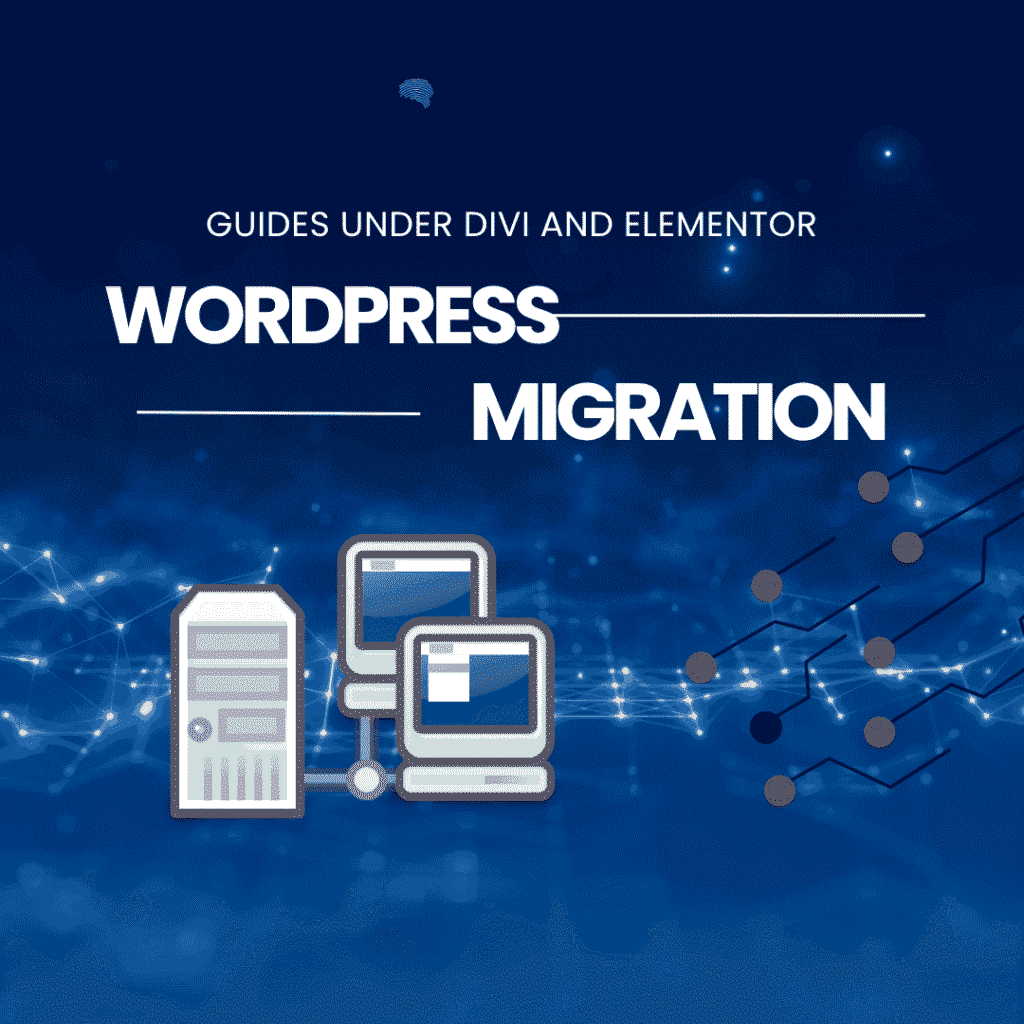
Things That Often Go Wrong
Even if you follow the steps, a few things can still go wrong:
- Broken images
- Missing custom fonts
- Unlinked menus
- Page layouts not showing correctly
- CSS styles not applying
Most of these can be fixed by re-saving permalinks, clearing cache, and checking plugin versions.
How to Use Plugins to Help
Plugins can save you time during migration. Here are a few helpful ones:
- Duplicator – Makes full site packages
- All-in-One WP Migration – Great for large sites
- WPVivid – Fast and simple with cloud options
- Better Search Replace – Helps fix old URLs
- UpdraftPlus – Best for scheduled backups
Use at least two of these tools to stay safe.
After you move your site, testing is key:
- Visit each page
- Check links and buttons
- Test contact forms
- Look at mobile view
- Check SEO settings and titles
Only go live when everything feels and looks right.
Final Thoughts: Migrate With Confidence
Migrating WordPress sites under Divi or Elementor can feel tricky. But with clear steps, you’ll be fine. Divi users benefit from built-in export options. Still, it’s important to back up, test, and double-check all settings. Fix links, images, and menus to match the new location.
By taking your time and using the right tools, you avoid most problems. A well-migrated site loads fast, keeps its design, and doesn’t confuse visitors. In short, plan ahead and use the steps shared above.
Frequently Asked Questions
Can I move a Divi site without plugins?
Yes, because Divi has built-in import/export tools. You still need a backup, but it’s plugin-light.
What’s the easiest plugin for Elementor migration?
All-in-One WP Migration is the easiest. But for more control, Elementor Pro’s Import/Export Kit is great.
Will I lose my designs after migration?
Not if you export and import properly. Always test your designs and templates after the move.
Do I need the same plugins on both sites?
Yes, especially if your design depends on them. Missing plugins can break pages or remove features.
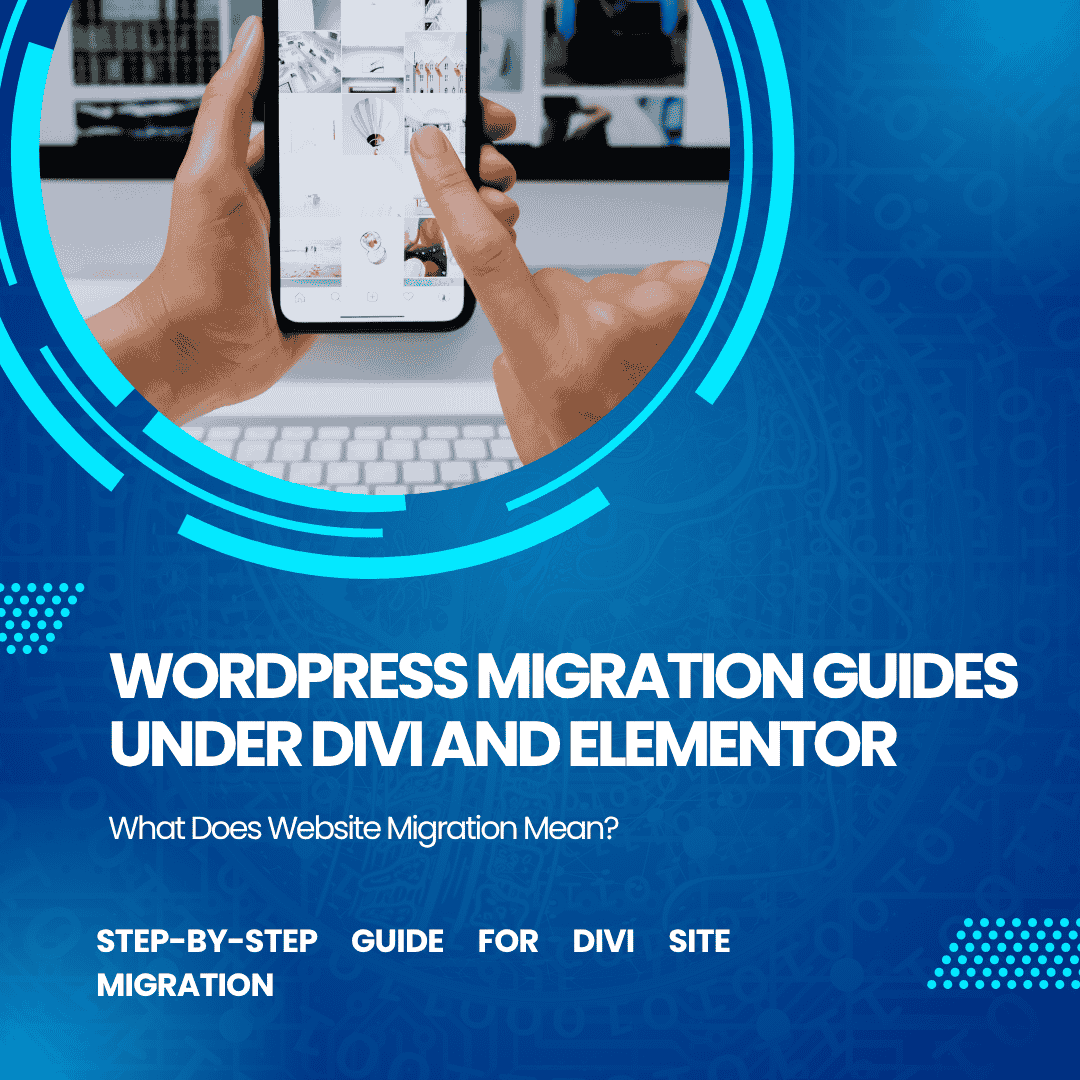
I just like the valuable information you supply in your articles. I’ll bookmark your blog and take a look at once more here frequently. I am rather sure I’ll learn lots of new stuff right here! Best of luck for the next!